top of page
How to install a Printer
Installing a Printer with Software
-
A computer printer does not work until you install the included drivers and software.
-
Every printer should come with the software used to install a printer in Windows or your operating system.
-
If you have lost the CD for your printer, you can download the drivers from its official website.
Set up a Printer with its Software.

Computer
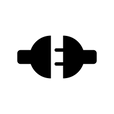

Printer
Step 1
-
Connet the printer to the computer.
Step 2
-
Turn the computer and printer on.
Step 3
-
Insert the CD that came with the printer. (You can download from website)
-
If CD doesn't start, double-click on the CD drive.
Step 4
-
Follow the installation wizard.
Step 5
-
Follow the installation wizard.
Installing a Network Printer with Driver (Windows)
-
A network printer is a printer that is installed directly on your network.
-
Here we are setting up the printer only using the drivers.
SHARED PRINTER
NETWORK PRINTER
(Need to create HomeGroup.)






Router

Router


Printer

Printer
-
If the printer is in local network follow the steps.
-
If a printer is connected to the computer, then you need to make all computer as HomeGroup.
-
Here are the steps to create a HomeGroup between no. of a computer in the same network.
-
On PC1: Open HomeGroup > Create Now > Set permission > Finish. (Note the homegroup password )
-
On PC2: Open HomeGroup > Join Now > Next > Set permission > Enter password > Finish.
-
Follow the above steps to install the printer.
Step 1
-
With the printer connected and on open the Control Panel.

Step 2
-
Click on Hardware and Sound.

Step 3
-
Click on Devices and Printers.

Step 4
-
Click on Add a printer.

Step 4
-
After completing the above steps, you should see the Windows Printer Wizard. Click Next to start the wizard.
-
If the printer is not listed, click "The printer that I want isn't listed" and skip to add a printer by name or TCP/IP address.

Step 5
-
You can find your printer by other options. Here I choose the 1st option and click on Next.

Step 6
-
Select your printer, click Next.

Step 7
-
Choose the driver to install.

Step 8
-
Set a name to your printer and hit Next button.

Step 9
-
Check the Share this printer, put a printer name and click Next.

Step 10
-
You can test your installed printer by clicking Print a test page.
-
Click on Finish.

-
Here you can find the installed printers.
-
A green tick indicates a default printer.

Installed printer as default.
bottom of page