top of page
GoToAssist
WHAT IS IT?
-
GoToAssist remote support allows you to deliver live technical support
-
Its features include:
-
Remote control lets the user use mouse and keyboard to control a remote machine.
-
Two-way screen sharing lets user view client’s screen and also show user’s own screen for training purposes.
-
Remote diagnostics to gather system information from a remote computer.
-
Simultaneous sessions allows user to work on up to eight remote computers at the same time
-
Encryption and authentication security provided by a Secure Sockets Layer (SSL) website with end-to-end 128-bit Advanced Encryption Standard (AES) encryption and the secure remote password protocol.
-
File transfer for moving files between computers
-
Multi-monitor support for a client PC
-
Mac, Android and BlackBerry support

Expert Desktop
Need to install GoToAssist Expert




Remote Desktop
Open browser > it will run GotoAssist Customer
-
There is 2 way of connections according to customers present in front of remote PC.
-
Attended Support
-
Unattended Support
Attended Support:
-
Open get.gotoassitst.com to download the GoToAssist Expert software for expert.
-
Sign in with your email.

-
Download and install the application.
-
Open GoToAssist > copy and share the support code with the customer.

Enter the code in remote desktop.
-
On a remote desktop, open browser.
-
Go to www.fastsupport.com
-
Enter the name and Support key > Continue.

-
Click on Start session.

-
Customer will be asked to approve the session connection.

-
You can see their screen, control their mouse, transfer files and request diagnostic information
-
The expert computer will get a window as shown in below.
-
The above tools have other functions.

-
The customer window will get a little window have limited functions like:
-
Stop screen sharing
-
Chat
-
File transfer
-
End session

Unattended Support:
-
When you are away from your computer, but you would like a technician to access it.
-
Download Unattended on customer PC.
-
No permission asked.

Need to install GoToAssist Expert
Expert Desktop

Download Unattended Installer
Open browser > it will run GotoAssist Customer
Remote Desktop
-
Open gotoassist.com and log in with your account.
-
Download with the Unattended Installer on customer's PC.
-
And install it.
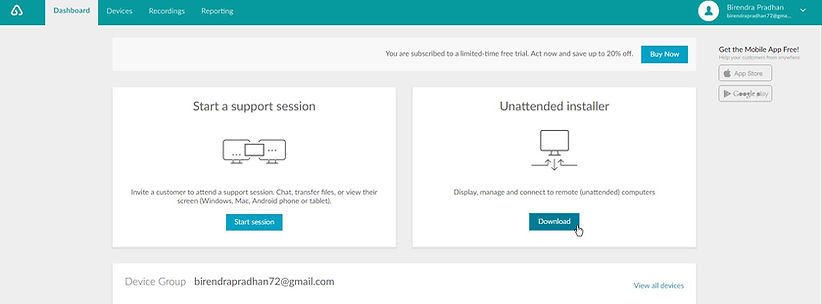
-
It will ask name and support key.
-
Enter the following and click on OK.
-
The permission will be given to the Expert computer, he can start the session whenever he wants.

bottom of page