top of page
FileZilla
WHAT IS IT?
-
FileZilla is a free, open-source FTP client for Windows, Mac, and Linux.
-
Easy to transfer/manage files and folders.
-
The FileZilla software program is a free-to-use (open source) FTP utility
-
Allowing a user to transfer files from a local computer to a remote computer. FFileZilla has dozens of features, including some of the below popular features.
-
FTP Client
-
FTP Server (Hotstar Server / Web Server)

-
The official FileZilla page is found at: https://filezilla-project.org/
FileZilla is available as a client version and a server version.

-
Open the downloaded file and install the Client and Server application.

For Creating Server
For Client
-
Open FileZilla Server.
-
Create a user or group in order to share files and folders over FTP server.


-
This is the window you will get.

-
Click on Edit Menu > User or Group.
-
To create a new user, click on Add.
-
Set Server name, password and all deatails & click OK.
-
On client application, the user should enter this user ID and password.
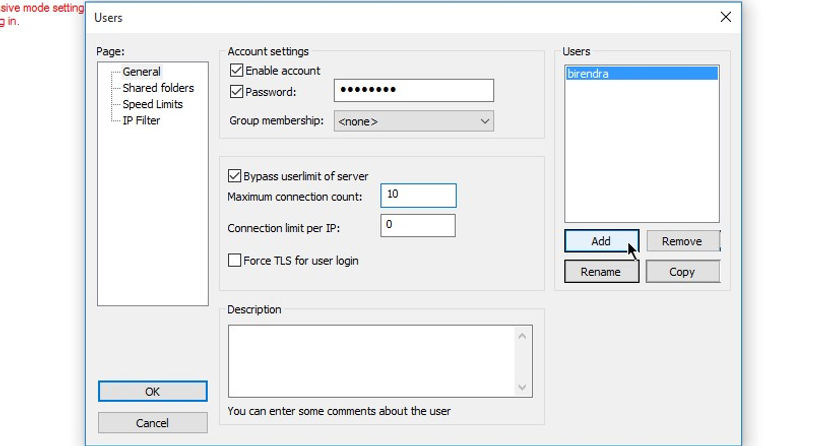
Set details

-
Add directories to the your server to allow the user access.
-
Click on Add button > choose the folder and click OK.


-
Open the FileZilla application, which is used as client.
-
Here your need a Host, user id and password.
-
If you have a website and you want to upload the HTML files, documents you can manipulate the data and files after connect to server.
-
This is the below window you will get after opening client software.
-
But here I already created a server on FileZilla server application.
-
Fill the field as follw:
-
Host : localhost
-
Username : birendra
-
Password : birendra
-
Port : 21 (default) no need to enter.

Enter the field to connect.
Click to connect to server.
-
This is the server window we got.
-
You can see the folder hierarchy on right.
-
Our Desktop folder hierarchy on left.
-
We can manage the files, upload the files from our PC.

REMOTE SITE
LOCAL FILES
bottom of page