top of page
FTP Program
WHAT IS IT?
Protocol:
-
A set of rules used by computers that are connected or network together.
-
Which specify how the computers communicate or interact with one aother.
FTP
(File Transfer Protocol)
Is a standard protocol for moving files from one computer to another across the Internet.
FTP enables you to upload website files from your computer to a hosted web server so that your site can be viewed on the internet.

Computer

Web Server



W W W
User 1
User 2

User 3
-
An FTP client is a software application that offers a simplified way to log into a server, navigate between folders, and move files to and from the server.
-
Also allow you upload multiple files at once, which can be helpful if you are uploading a lot of files at once.
-
There are plenty of free and paid FTP clients available:
-
FileZilla (All Platform)
-
Cyberduck (Mac OS X)
-
WinSCP (Windows)
-
FineFTP
-
CuteFTP
FTP on IIS
-
IIS (Internet Information Services)
-
You can configure Internet Information Services (IIS) to function as an FTP server.
-
This allows other computers to connect to the server and copy files to and from the server.
-
You can configure IIS to act as an FTP server if you are hosting Web sites on your computer and you want to allow remote users to connect to your computer and copy their files to the server.
Set up an FTP server using IIS
Step 1
-
Click Start > Control Pannel.

Step 2
-
Click Programs.
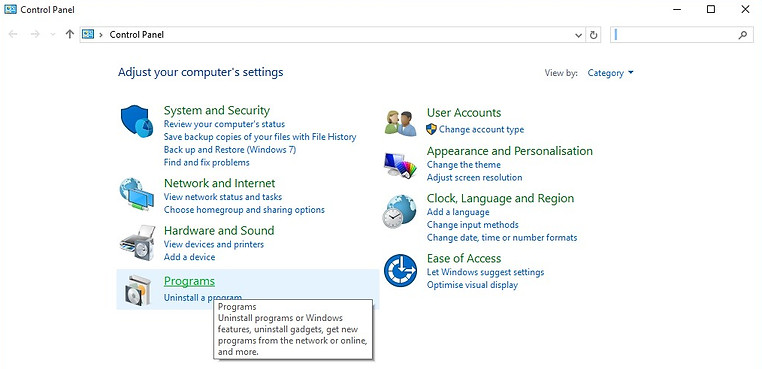
Step 3
-
Click Turn Windows features on or off.
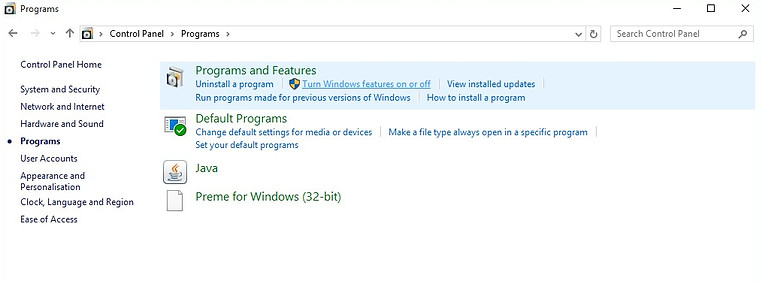
Step 4
-
In this window, select Internet Information Services.
-
Check the FTP Server > FTP service.
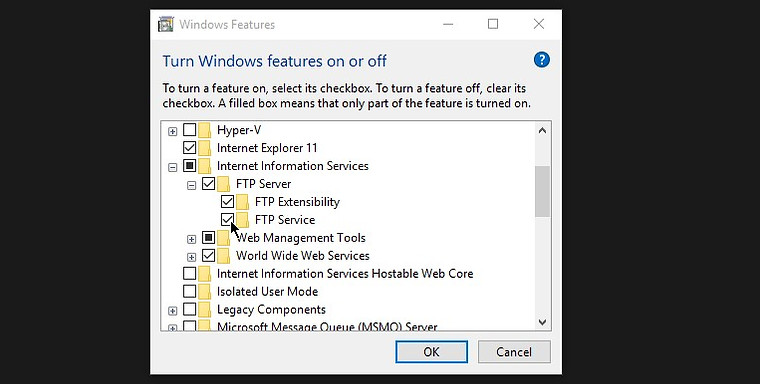
Creating Folders
Step 5
-
After setting up an FTP server, you need to create a folder structure for the server.

Folder to be upload to FTP Server
Configuring an FTP folder
Step 6
-
In windows, from the Administrative Tools menu, select Internet Information Services.

Step 7
-
Click on the Desktop username in this following window.
-
Right click on Site > Add FTP Site.

Step 8
-
Add FTP site address and the Content path you want to share.
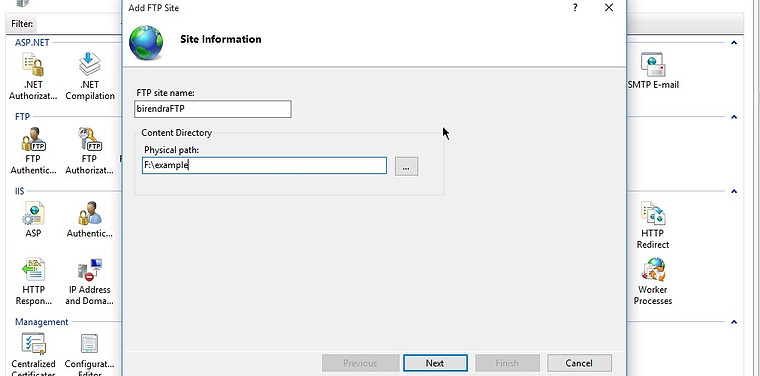
FTP site address
Folder path
Step 9
-
Binding and SSL Setting.
-
Set a default IP address. (with default port 21)
-
Check the No SSL radio button.
-
Click next button.

Select default IP address
Configuring Permission
Step 10
-
In this window, we need to enter the Authentication, Authorization and Permission details.
-
Click on Finish button to make the server for final publishing.

Without the username, password access.
Password & Username require accessing.
Set permissions
Set who will access
Step 11
-
Open Control panel > windows defender firewall.
-
Allow apps to communicate through windows defender firewall.
-
And check the FTP server and Public and Private.

check Private and public
Access the FTP site
Step 12
-
You can access the files in a browser with FTP site on the local network.

Files on server
bottom of page